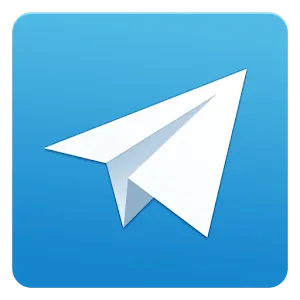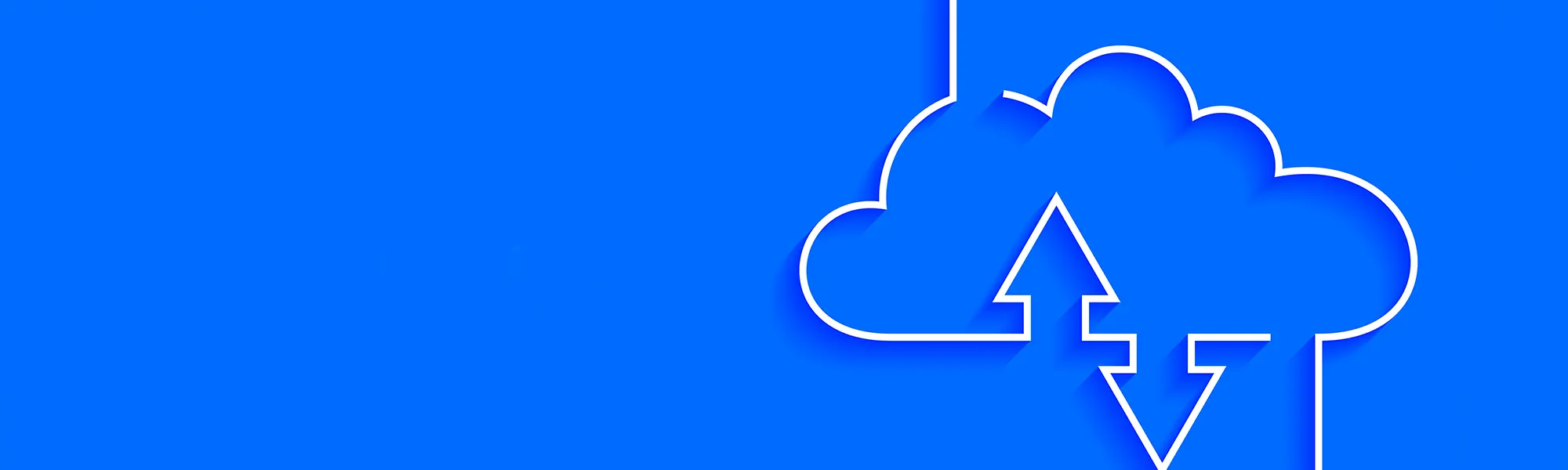
How to display the value from a Micra Max on a PC monitor via a Web Browser
Display, micramax
How to display the value from a Micra Max on a PC monitor via a Web Browser
Fecha: 2024-08-28 09:59:12Autor: Alex Rubio

Step-by-Step Guide
Follow these steps to display the value from a Micra Max device on a PC monitor through a web browser using JavaScript and PHP.
1. Set Up the Web Server
To begin, ensure you have a web server set up to host your PHP files. You can use software like XAMPP or WAMP for a local environment.
2. Create the JavaScript File to Update the Display Value
You will need a JavaScript file to periodically request the value from the Micra Max device and display it on a webpage. Create an index.php file in the root directory of your web server with the following content:
<!DOCTYPE html>
<html lang="en">
<head>
<meta charset="UTF-8">
<meta http-equiv="X-UA-Compatible" content="IE=edge">
<meta name="viewport" content="width=device-width, initial-scale=1.0">
<title>Micra Max Display Value</title>
<script>
function updateValue() {
// Create an AJAX request to fetch the updated value
var xhttp = new XMLHttpRequest();
xhttp.onreadystatechange = function() {
if (this.readyState == 4 && this.status == 200) {
// Update the value on the page
document.getElementById("result").innerHTML = this.responseText;
}
};
xhttp.open("GET", "get_value.php", true);
xhttp.send();
}
// Update the value every second
setInterval(updateValue, 1000);
</script>
</head>
<body>
<h1>Micra Max Display Value</h1>
<div id="result">Loading...</div>
</body>
</html>
Explanation: This JavaScript function, updateValue(), uses AJAX to call a PHP script (get_value.php) every second. The result of the call is then displayed in the div with the id result.
3. Create the PHP Script to Fetch the Value
Next, create a PHP script named get_value.php. This script will connect to the Micra Max device and fetch the display value.
<?php
// Load the required functions
require_once('functions.php');
// Specify the IP address of the Micra Max device
$ip = "10.0.0.226";
$token = "XXXXXXXXXXXXX";
// Fetch the display value from the Micra Max device
$result = micra_max_get_display($ip,$token);
// Output the fetched value
echo $result["bigDisplayValue"];
?>
Explanation: This PHP script uses the function micra_max_get_display() (assumed to be defined in functions.php) to retrieve the display value from the Micra Max device at the specified IP address (10.0.0.226). The result is then returned to the JavaScript code.
4. Download the Functions File
Make sure you have a file named functions.php that contains the necessary function to communicate with the Micra Max device.
You can download it from GitHub
Explanation: The micra_max_get_display() function should contain the actual logic to connect to the Micra Max device and retrieve its display value. The provided example shows a mock response structure.
5. Run the Web Server and Open the Webpage
- Start your web server (e.g., Apache in XAMPP or WAMP).
- Place all the files (
index.php,get_value.php,functions.php) in the appropriate directory (usually thehtdocsorwwwfolder of your web server). - Open your web browser and navigate to
http://localhost/index.php.
6. Verify the Display
Once you open the webpage, you should see the display value from the Micra Max device being updated every second.
Conclusion
By following these steps, you can continuously display the value from a Micra Max device on a webpage using JavaScript and PHP. This allows you to monitor the device's display in real-time from any PC with a web browser connected to your local network.